This website uses cookies so that we can provide you with the best user experience possible. Cookie information is stored in your browser and performs functions such as recognising you when you return to our website and helping our team to understand which sections of the website you find most interesting and useful.
Privacy Overview
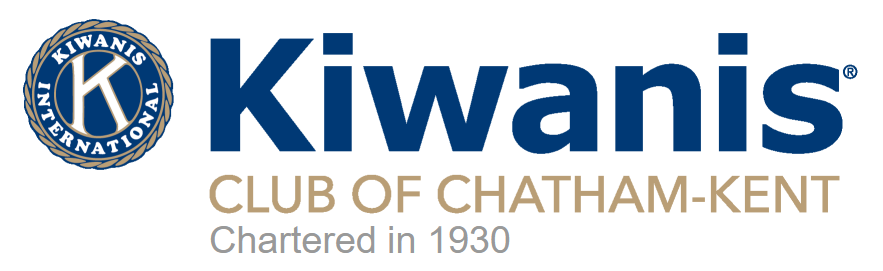

Step by Step Instructions to Register
The Music Festival Suite uses “Profiles” to identify the different individuals working with this festival. Each student, their parent(s) and their teacher(s) need to have an account or profile set up before you can register for a class.
Below you’ll find different scenarios and quick how-to guides.
[su_accordion]
[su_spoiler title=”Teachers and parents create profiles first” style=”fancy”]
[/su_spoiler]
[su_spoiler title=”Parents create their children’s profiles” style=”fancy”]
[/su_spoiler]
[su_spoiler title=”Can a student create their own profile?” style=”fancy”]
[/su_spoiler]
[su_spoiler title=”I don’t have a teacher, can I register?” style=”fancy”]
If you are a self-taught adult student, you would check both the boxes “Entrant” and “Entrant’s Teacher”. On your Profile page there will be checkbox “Self-Taught” which you’ll need to check. The teacher ID will be the same as your Entrant ID.
[/su_spoiler]
[su_spoiler title=”I created a profile with OMFA, can I use that?” style=”fancy”]
YES! You can link your profile with other music festivals that use Music Festival Suite as well. If you registered with OMFA in 2022, you can export your profile from there and add it here. How?
A person can log into their profile with any other festival, OMFA. Once they do, they access their “Linked Profiles” section of their menu. In that space there should be a large “Export Profile to Other Festivals”.
Note: for Entrants, their parents and teachers must export their profiles first, then they can export their own.
Their IDs may be different from festival to festival, but their login credentials of email and password will work for any festival they are linked to.
Additionally, once exported, they will be able to switch between festivals by going into the Linked Profiles screen and examining the Profiles in Other Festivals section for the Open Profile button for any given linked festival.
[/su_spoiler]
[su_spoiler title=”Parents registering their children for classes” style=”fancy”]
[/su_spoiler]
[su_spoiler title=”Children registering themselves for classes” style=”fancy”]
The procedure is almost exactly the same as a parent would do it except you cannot choose a different performer.
[/su_spoiler]
[su_spoiler title=”Teachers registering their students for classes” style=”fancy”]
As far as registering a child is concerned there is no difference in the procedure between a parent and a teacher, provided that the childs profile contains the parents ID as well as the teachers ID. So please refer to the section “Parents registering their children” above.
Teachers are able to register groups as well like choirs, bands, ensembles. In that case the group will have to create a profile ID. Please refer to the manual for more information.
Teachers can also register for duets, trios and quartets, as long as all the members have added that teacher ID to their profiles.
[/su_spoiler]
[su_spoiler title=”How to register for a duet, trio or quartet?” style=”fancy”]
Individuals can be registered by themselves, by their parents or by their teachers. Groups or ensembles (choirs, bands) are treated as one entity and are registered by the teacher, or by a representative of that group.
Duets, trios and quartets form a special case. We want to be able to track the individual members of these very small groups. Each of them will have their own profile ID. Registrations for a class can only be done by someone who is linked to all the members, which in most cases will be the teacher. However, a parent could also register a duet of two siblings or other linked family members.
[/su_spoiler]
[su_spoiler title=”Paying the fees” style=”fancy”]
A registration is not complete without paying the fees. During the registration process whoever enters the registration details, can indicate who will be charged. To know how much is owed and for which classes, log in first (if you are not already) and click “Account” under the Menu button.
Payments can be made online using a credit card.
[/su_spoiler]
[/su_accordion]